PLEASE NOTE: When you're not signed in to ACEsConnection, the times indicated in the calendar are Pacific time. When you're signed in, the times you see are determined by which time zone is selected for your computer or other device.
1. Choose where to post the event -- the ACEs Connection main site, OR an ACEs Connection community.
2. Click Post (top right).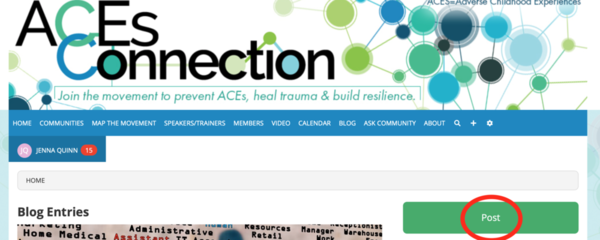
3. Click Calendar Event.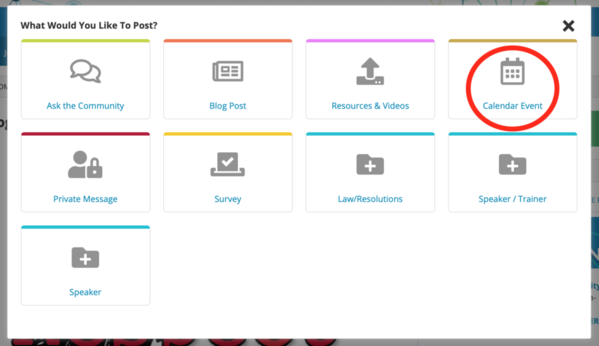
4. Type text in Event Title box.
5. Type text in Description (include links to flyers, online registration, and more info).
6. Type text in Location box.
7. Type text in Complete Physical Address box.
8. Enter Event Date with times.
9. Go to Event Picture, click Upload Picture, click Browse..., choose picture from your device, click Continue.
10. Scroll down and click Publish.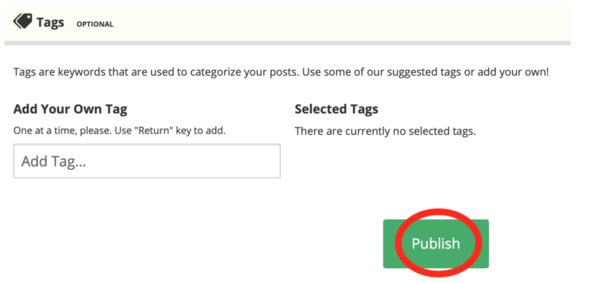
PLEASE NOTE: When you're not signed in to ACEsConnection, the times indicated in the calendar are Pacific time. When you're signed in, the times you see are determined by which time zone is selected for your computer or other device.
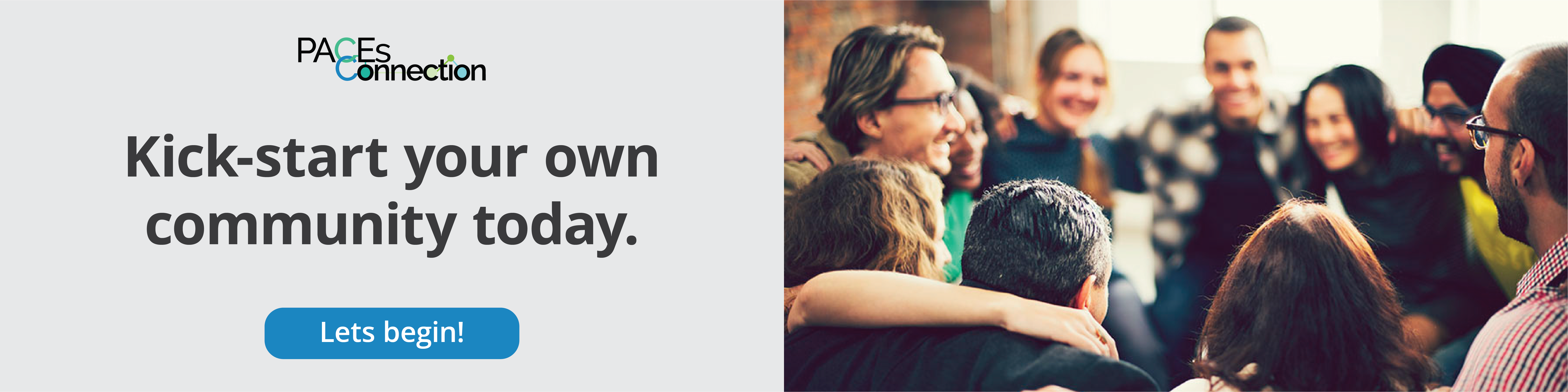

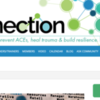
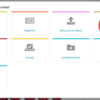
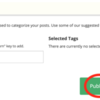
Comments (0)