The ACEs Connection site contains a wealth of information. Sometimes we say it is the Library of Congress or the Wikipedia of the ACEs Science movement. And the home page of ACEsConnection.com is just “the tip of the ACE-berg” because there is so much behind the home page for this “community of communities” (we now have more than 400 different geographic and interest-based communities.)
With the thought in mind that there is so much going on on our site, we’ve decided to help break it down with a regular post called “Do you know?” that will take one tip or tool and share, in detail, how to access some of the processes people ask about most frequently, and show you some of the unique functions available on the site.
Check out our “How-To” directory for answers to frequently asked questions and if you don’t see answers to your questions, tell us what you want to know! Email me, Carey Sipp, at csipp@acesconnection.com, with “Tell Me How” in the subject line. I’ll collect these requests and we’ll answer them as quickly as possible!
Let’s get started!
Since we are a social network, we know many of our members want to share this free site and membership with others. So let’s get started with the first “Did you know?” post that teaches you how to invite others to join the site and the ACEs Science Movement.
Did you know? It’s easy to invite family, friends, co-workers, and others to join ACEs Connection.
Now is the perfect time to share ACEs Connection with your child’s teacher, your minister, priest, or rabbi, people with whom you work, the elected officials in your area!
In this short video, Jenna Quinn, ACEs Connection staff member, shows you how to invite people to join our site, and join you in helping to share information about ACEs Science.
https://www.pacesconnection.com...join-aces-connection
- Hover over your member name and picture in the upper right hand corner of the website. In the drop-down list, select INVITATIONS.
- In the first drop-down box that says Invitations For you can select ACEs Connection to invite people to the main site or you can click the drop-down and select a specific community.
- Type email addresses and add Optional Personal Message.
- Click Send Invitations Now.
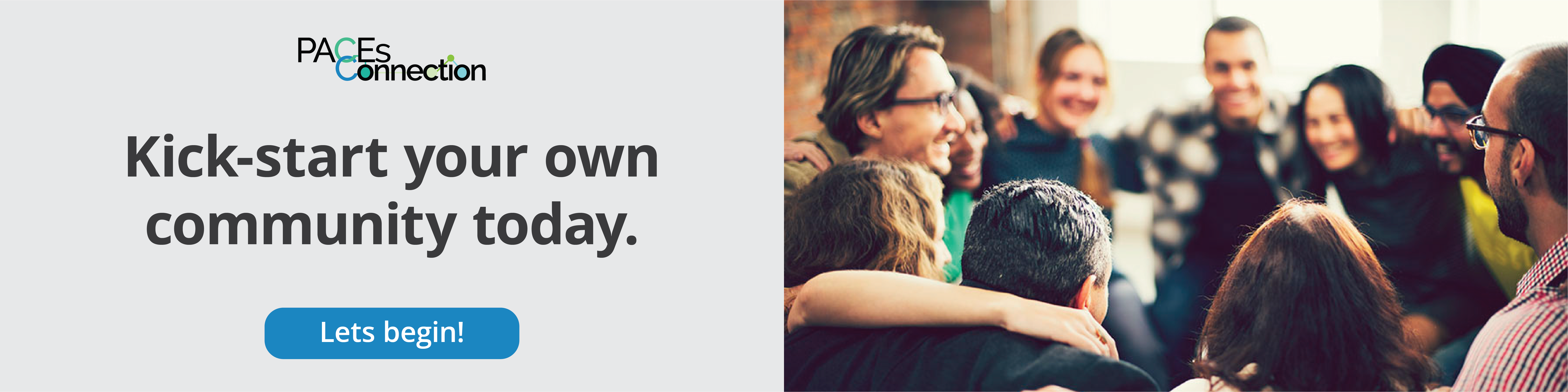

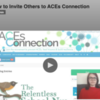
Comments (1)