- If you want to add a photo or video from your computer, look below the text box and click on Upload Attachments (Photos, etc) For This Post.
- Browse for your photo and click on it; it’ll be uploaded.
- Click on the box next to Insert all photos and videos into post body (large size) and click Finished. The photo will appear at the bottom of the text. Leave a space at the top of the text, and drag the photo to the top. Voila!
- If you want to add a small or medium photo that sits adjacent to the text, you'll start off the same way as above, i.e., look below the text box and click on Upload Attachments (Photos, etc) For This Post.
- After it uploads, click on Finished.
- You’ll see an icon of it as an attachment below the text. Click on insert into post body, and click on the medium or small version.
- It will appear at the bottom of your text. Click and drag it to where you want it (at the top, I assume).
- If you want to position it to the left of the text, click on the image, then click on the image icon in the list across the top of the main text box . When a dialogue box opens, click on the Appearance tab, and click on the drop-down menu next to Alignment. Choose left. Click on Update at the bottom. You’re done.
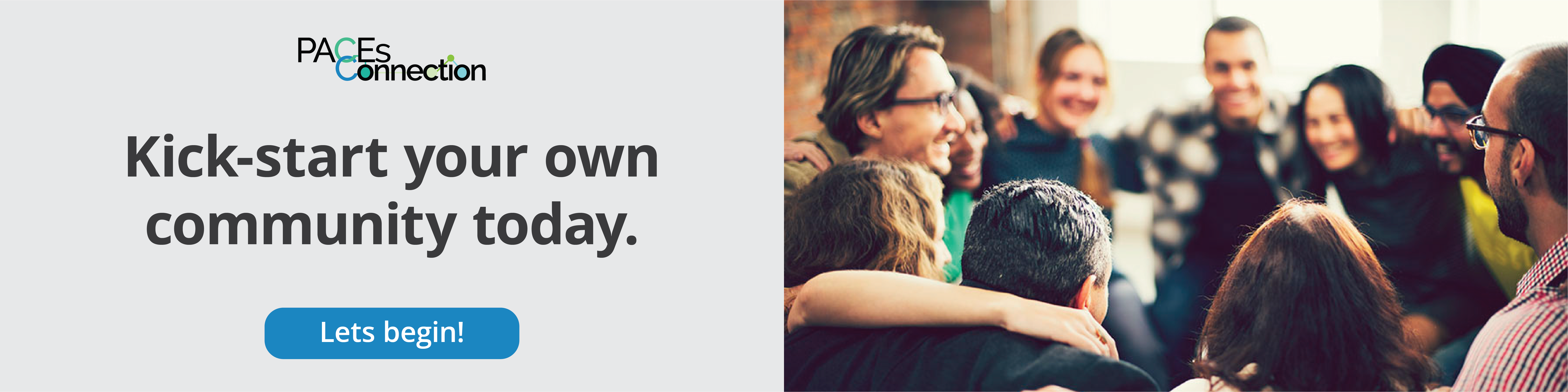

Comments (0)